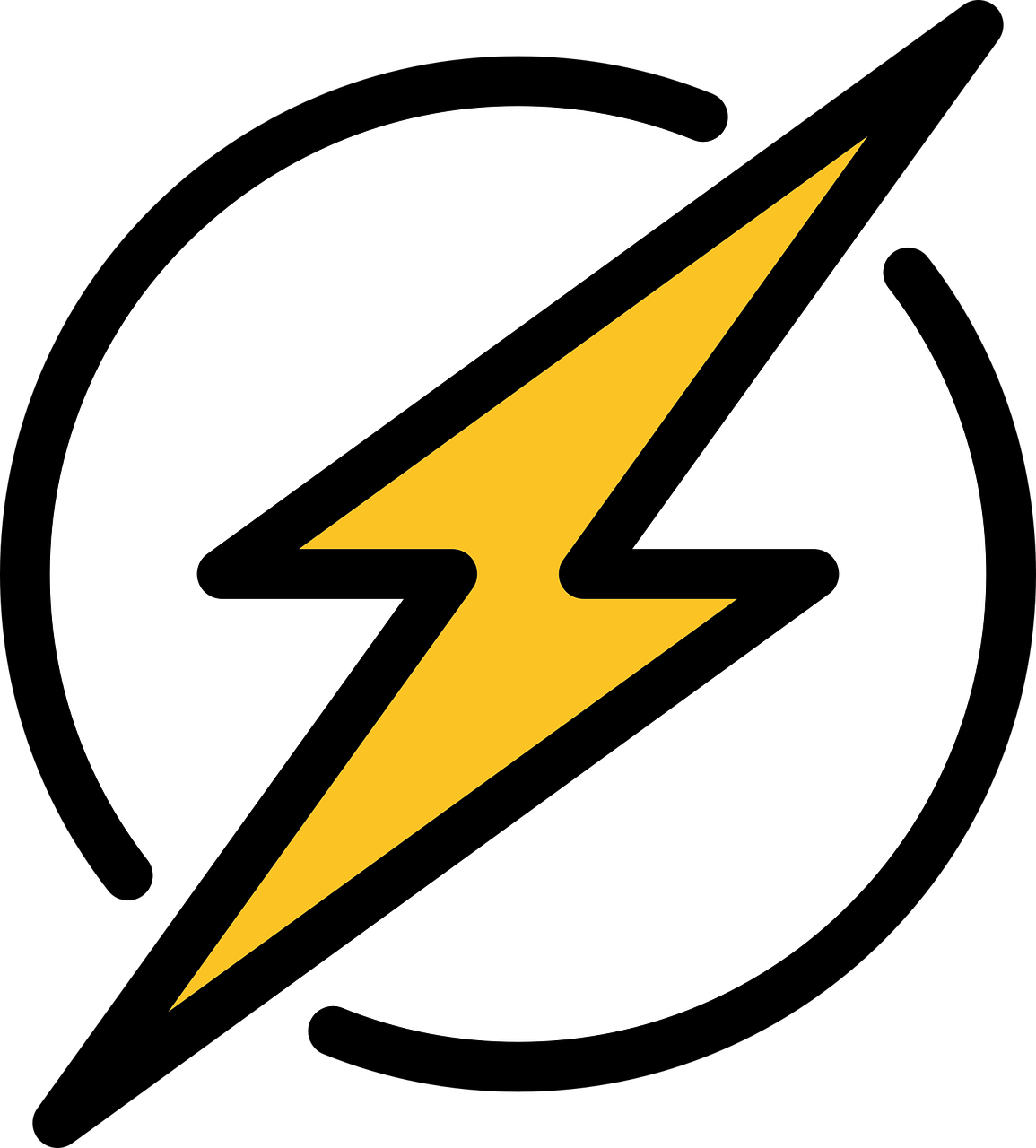Usage
To use the component you can import the style sheet in your css file or add the link in your html file.
Alert
Alert displays feedback message upon a user action.
The alert component has four variants alert on success, error, warning and info
Alerts are available for any length of text.
Standard Alert
Avatar
Avatar displays user's profile picture on profile page or social media handles or navigation bar.
The avatar component has three variants based on the size avatar large, medium and small.
Avatar with Image
Avatar with Text
Badge
Badge can be used on Avatars and Icons to display count and status.
Badge on Avatar
Badge on Icon


Button
Button has multiple uses like call to action in forms, dialogs, modals and comes with different styles
Solid Buttons
Outline Buttons
Disabled Buttons
Link Buttons
Icon Button
Floating Action Button
Card
A card is for onboarding messages that need a more flexible layout or to display data about something like a product on Ecommerce website.
Card with Text
Vertical Card
Note: To add showdaow effect to card, add the shadow class in the parent div.

Men Sneakers
Rs. 1750 Rs. 2499 (30% OFF)
Card with Badge
 Trending
Trending
Men Sneakers
Rs. 1750 Rs. 2499 (30% OFF)
Card with Dismiss
 Trending
Trending
Men Sneakers
Rs. 1750 Rs. 2499 (30% OFF)
Card with Text Overlay
 Trending
Trending
Men Sneakers
Rs. 1750 Rs. 2499 (30% OFF)
Horizonntal Card
 Trending
Trending
Men Sneakers
Rs. 1750 Rs. 2499 (30% OFF)
Quantity:
Simplified Grid
Grid component has two variants Two column grid, and Three colummn grid
Two column Grid
Three column Grid
Image
Image component has two variants Responsive Image, and Round Image
Responsive Image

Round Image

Input
Input component allows user to input information like Email-Id, Password, and other information
Standard Input
Input with Validation
The input validation component has three variants success, error and warning
Note: To use warning and success validation replace class error with warning or success
List
Lists are continuous, vertical indexes of text or images.
Unordered List
- List Item 1
- List Item 2
- List Item 3
Ordered List
- List Item 1
- List Item 2
- List Item 3
Nested List
- Title 1
- Sub Title 1
- Sub Title 2
- Paragraph Text
- Title 2
- Sub Title 1
- Sub Title 2
- Paragraph Text
- Title 3
- Sub Title 1
- Sub Title 2
- Paragraph Text
Stacked List with Icon
Stacked List with Avatar
Modal
Modal adds dialogs to your website for lightboxes, user notifications, or completely custom content.
Standard Modal
Rating
Rating components are used to review something like rating a product or an item.
Standard Rating
Note:To add the color to the star add the class checked and to increase/decrease the size use fa-3x, fa-4x and so on.
Text Utilities
Documentation and examples for common text utilities to control alignment, wrapping, weight, and more.
Typography (Heading)
Note:Typography titles have different size than the regular size for heading element for h1 fontsize is 64px and line height is 48px, for h2 fontsize is 40px and line height is 32px, for h3 fontsize is 32px and line height is 24px, for h4 fontsize is 24px and line height is 16px, for h5 fontsize is 16px and line height is 8px,
Top level heading - Title 1
Second top level heading - Title 2
Third top level heading - Title 3
Forth top level heading - Title 4
Fifth top level heading - Title 5
Typography (Text)
Note:Typography text have different size than the regular size for heading element for h1 fontsize is 64px and line height is 48px, for h2 fontsize is 40px and line height is 32px, for h3 fontsize is 32px and line height is 24px, for h4 fontsize is 24px and line height is 16px, for h5 fontsize is 16px and line height is 8px,
This is top level paragraph - Para 1
Second top level paragraph - Para 2
Third top level paragraph - Para 3
Forth top level paragraph - Para 4
Fifth top level paragraph - Para 5
Typography (Small Text)
Typography (Center Text)
This is a center text
Typography (Gray Text)
This is a gray text
Toast
Toast displays notification to a user.
Standard Toast
Toast can appear on any four corners of the screen or at the bottom center of the screen
Add the class bottom-left, bottom-right, bottom-center, top-left or top-right accordingly